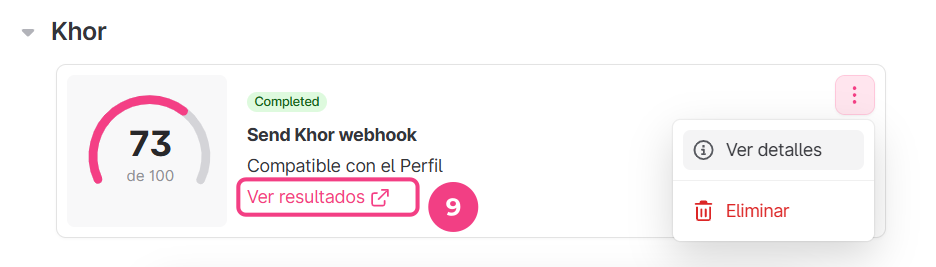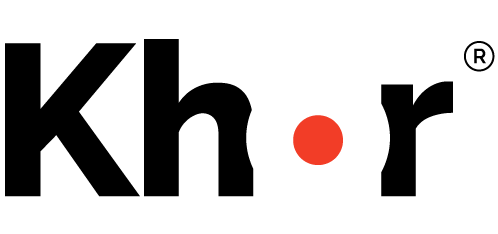
Cómo usar las evaluaciones en Teamtailor
Una vez que haya activado la integración de Khor con Teamtailor, estará listo para enviar evaluaciones a sus candidatos a través de Teamtailor. En este artículo aprenderás cómo hacerlo. También puedes ver el video con los pasos básicos.
Primeros pasos
Para habilitar esta integración, debe tener un acuerdo con IU Corporation. Si aún no lo tiene, comuníquese con su representante de ventas o contáctenos a través del correo: info@iucorporation.com
Una vez que tenga un acuerdo con nosotros, acceda al Mercado de Teamtailor (1) y seleccione la integración con Khor (2).
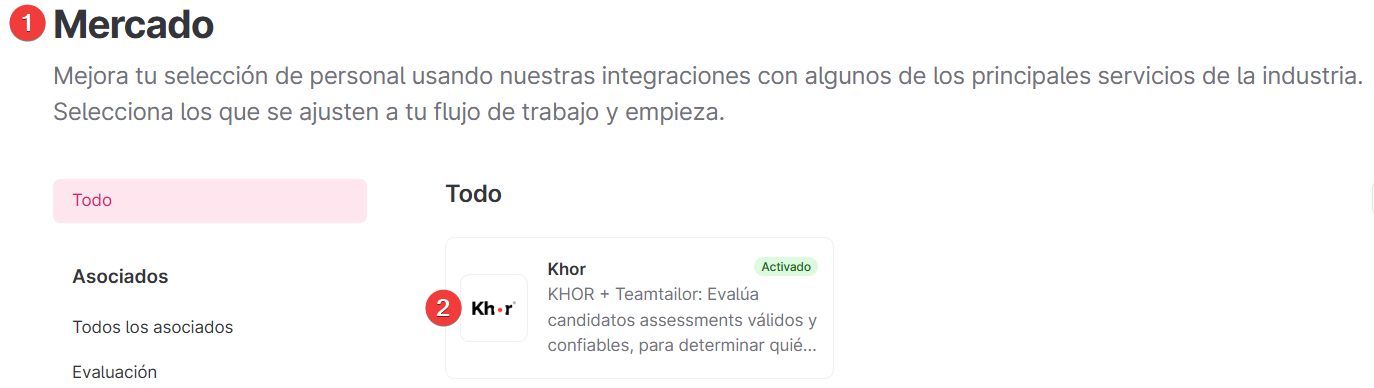
Active (3) la integración para obtener una clave de integración (4). Copie la clave y envíela a soporte@iucorporation.com o a su representante de ventas para completar la activación en Khor. No olvide hacer clic en el botón Actualizar (5) para guardar la clave de activación en Teamtailor

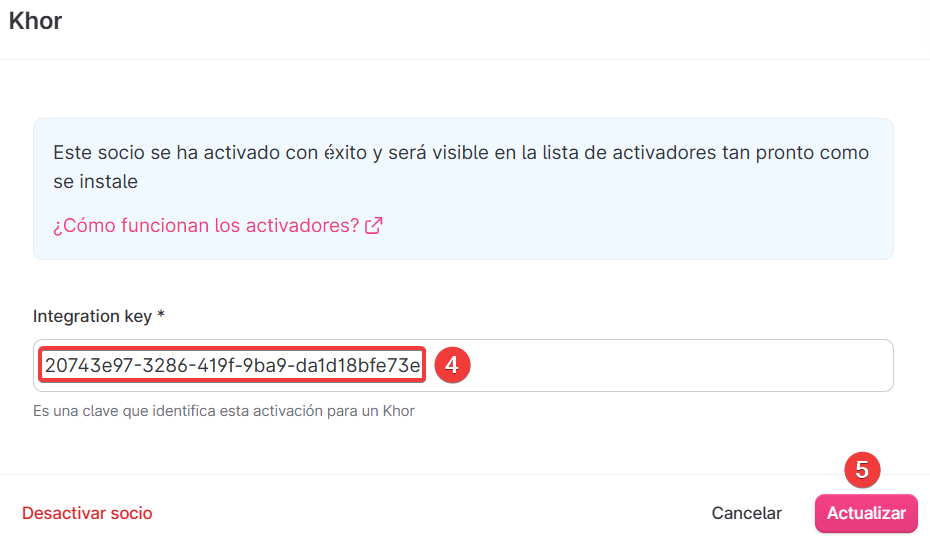
Para usar Khor, el primer paso es añadir un Activador de Khor a su proceso de reclutamiento en Teamtailor. Esto significa que la bateria de pruebas se enviará automáticamente al candidato la primera vez que pase a esta etapa.
Configurar activadores en puestos de trabajo en Teamtailor
Dirígete a alguna de las vacantes en Teamtailor. Desde la vista de "Revisión", haz clic en el botón Activadores (1).

Luego seleccione la etapa donde los candidatos recibirán una invitación para aplicar a las evaluaciones y haga clic en el botón “Añadir activador” (2) y desplácese hacia abajo hasta encontrar la opción “Send Khor webhook” (3)
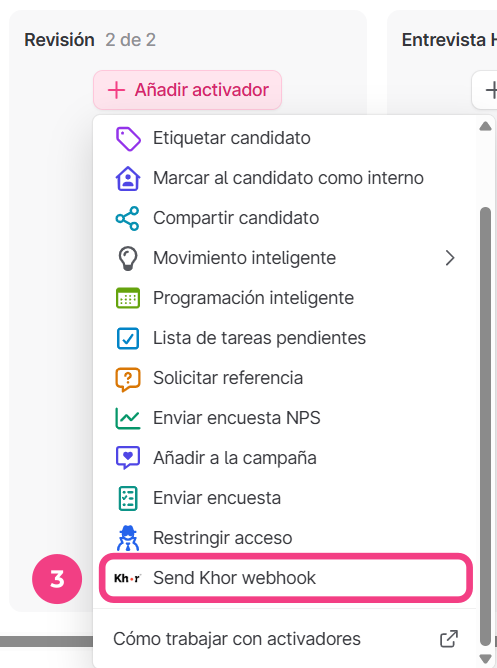
Se abrirá un formulario donde podrá seleccionar el perfil que desea usar para evaluar a los candidatos para este puesto. Haga clic en "Seleccione el perfil a evaluar"(4) para ver los perfiles disponibles.

Puede buscar el perfil o desplazarse hacia abajo para encontrar el que desea utilizar. Haga clic en el perfil para seleccionarlo (5).
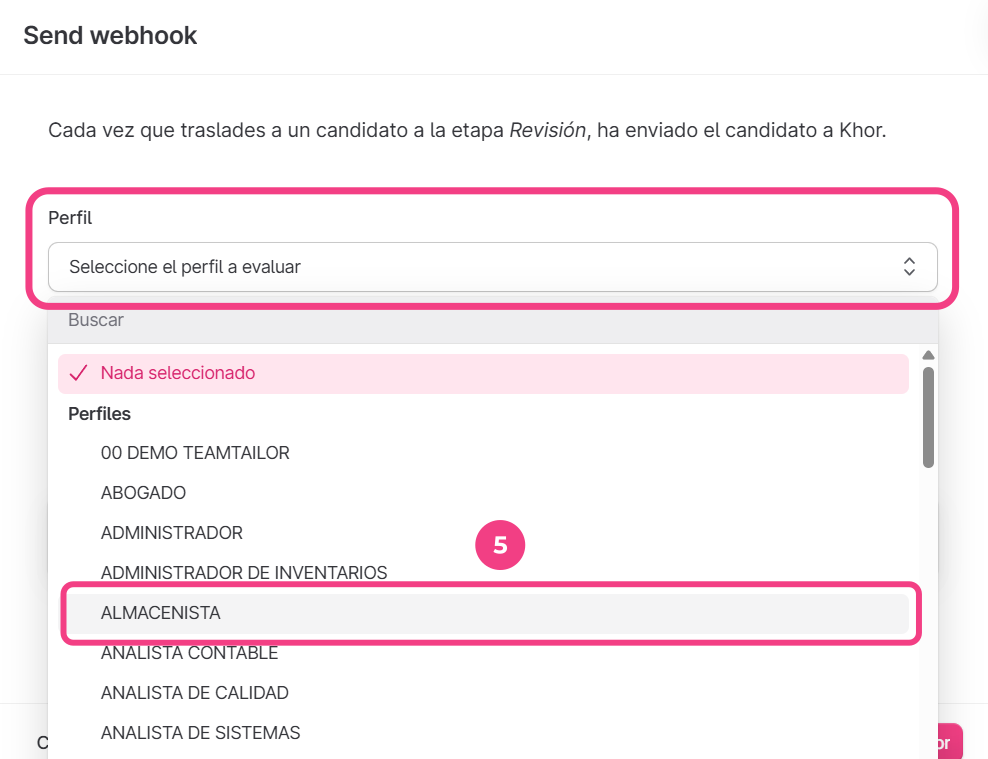
Opcionalmente, puede configurar cómo reacciona Teamtailor a la puntuación (compatibilidad) del candidato. Dé clic en "Trasladar el candidato al completar" (6) para ver las opciones disponibles.

La puntuación Khor es el porcentaje de compatibilidad del candidato con el perfil. Puedes mover al candidato a otra etapa según su puntuación. (7)
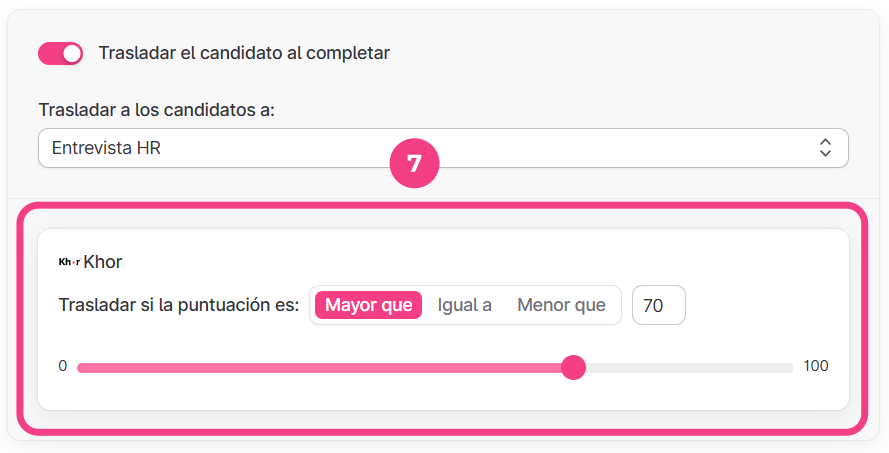
Recuerde que las evaluaciones se agrupan según un perfil, el cual puede definir en Khor. Un perfil puede contener una o más evaluaciones, y puede configurar cómo se utilizan para lograr la compatibilidad con él.
Una vez que el candidato completa las evaluaciones del perfil, la compatibilidad del candidato se envía de vuelta a Teamtailor, donde podrá revisar la puntuación.
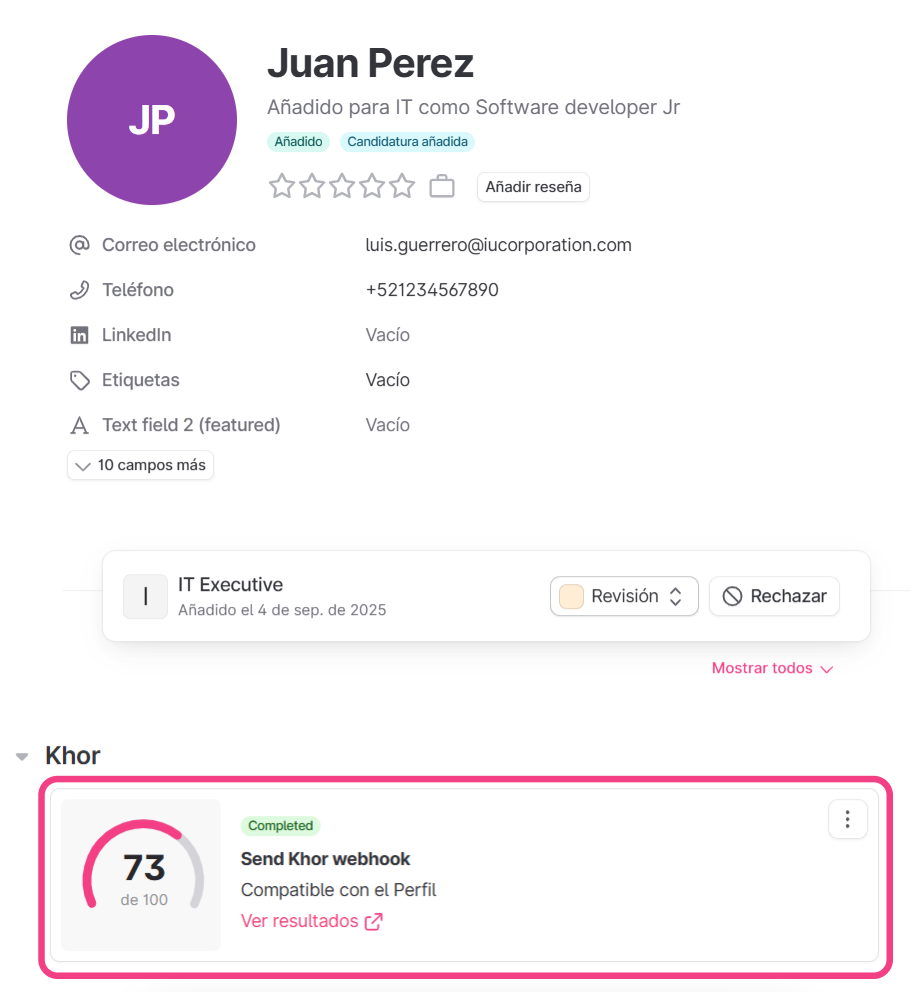
La puntuación que se muestra en la tabla representa el porcentaje de compatibilidad. También puede ver mayor detalle dando clic en los tres puntos y seleccionando la opción "Ver detalles" (8). Un pequeño formulario mostrará los detalles.
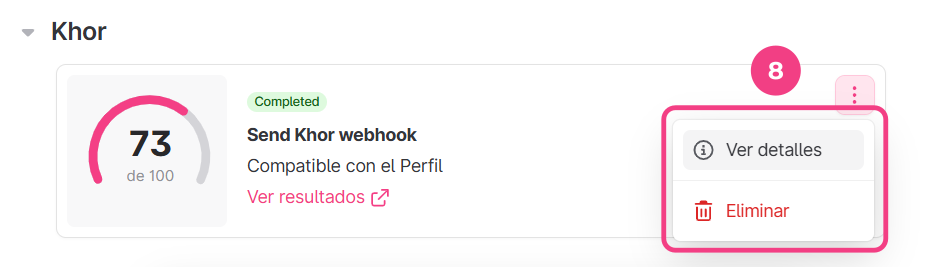
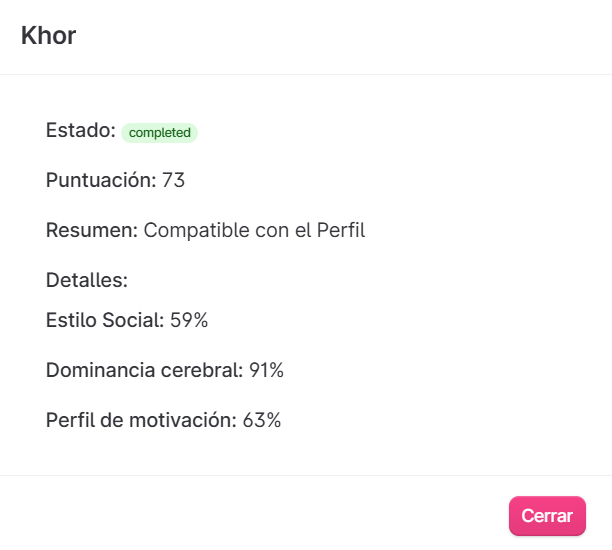
Si desea ver más detalles de las evaluaciones y los resultados del candidato, puede hacer clic en el enlace “Ver resultados” (9) y se descargará un informe en formato PDF.